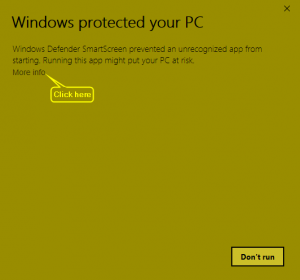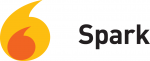Difference between revisions of "KYOSHchat"
Tag: visualeditor |
m |
||
| (9 intermediate revisions by the same user not shown) | |||
| Line 1: | Line 1: | ||
| + | == ★ UPDATE ★ UPDATE ★ UPDATE ★ UPDATE ★ UPDATE ★ == | ||
| + | Skype for Business has now been made available for the Labor Cabinet. There is no need to setup the following software for intra-office communication. | ||
| + | |||
| + | Skype for Business allows instant messaging (IM), video conferencing/chat, screen sharing, and presence notification. This accomplishes the goals that the KYOSHchat service was setup for and hoped to do. So, go use Skype for Business! | ||
| + | |||
== KYOSHchat Config Tool == | == KYOSHchat Config Tool == | ||
The KYOSHchat Config Tool (''with Pidgin'') will let you: | The KYOSHchat Config Tool (''with Pidgin'') will let you: | ||
* create a new account, | * create a new account, | ||
* modify the password for a current account, ''or'' | * modify the password for a current account, ''or'' | ||
| − | * reinstall the chat client (''Pidgin''). | + | * reinstall the chat client (''Pidgin''). |
| − | [[File:Download-icon-red.png|frameless|64x64px|left|link=https://oshky.net/downloads/KYOSHchat_Config_Tool_v3.2.exe| | + | |
| − | '''You can download the newest KYOSHchat Config Tool from [https://oshky.net/downloads/KYOSHchat_Config_Tool_v3.2.exe here]'''. It doesn't matter where you choose to save it. Just remember ''where'' you did so that you can find it to run it. ''As always'', you can use whatever client you'd like once your account is setup. | + | === Downloading === |
| + | [[File:Download-icon-red.png|frameless|64x64px|left|link=https://oshky.net/downloads/KYOSHchat_Config_Tool_v3.2.exe|]]'''You can download the newest KYOSHchat Config Tool from [https://oshky.net/downloads/KYOSHchat_Config_Tool_v3.2.exe here] or click the image to the left'''. It doesn't matter where you choose to save it. Just remember ''where'' you did so that you can find it to run it. ''As always'', you can use whatever chat client you'd like once your account is setup. | ||
| + | |||
| + | '''Run the file and simply follow the prompts.''' If after you read the prompts and you still can't figure it out, just let me know. | ||
| + | |||
| + | === Common Issues === | ||
| + | Here are some speed bumps you may encounter:[[File:Windows 10 File Run Warning.png|thumb|Image 1]] | ||
| + | ==== Windows 10 ==== | ||
| + | *If you try to open the .exe file in '''Windows 10''', you'll get a notice like what is shown (''Image 1''). Just click the "More Info" text and then click the "Run Anyway" button. As the description indicates, it's a program that's not recognized. Windows 10 now uses a heuristic for keeping out bad programs by warning users when they attempt to run a program that is not run by a lot of ''other'' users. | ||
| − | + | ==== General Issues ==== | |
| − | |||
'''IMPORTANT''': If you're wanting to create an account, you '''''need''''' to be on your '''work computer''' and '''connected to the work network''' (either in the office or over the VPN)''.'' The same applies for modifying your account password. Once you have your account setup, you can connect from anywhere and from any device. | '''IMPORTANT''': If you're wanting to create an account, you '''''need''''' to be on your '''work computer''' and '''connected to the work network''' (either in the office or over the VPN)''.'' The same applies for modifying your account password. Once you have your account setup, you can connect from anywhere and from any device. | ||
'''If you're just changing your password ''but still using Pidgin''''', make sure you change your password in Pidgin's account settings, as well, following these steps: | '''If you're just changing your password ''but still using Pidgin''''', make sure you change your password in Pidgin's account settings, as well, following these steps: | ||
| Line 36: | Line 48: | ||
== Technical Info == | == Technical Info == | ||
| − | The chat server being used utilizes the XMPP/Jabber protocol. The server is [https://www.igniterealtime.org/projects/openfire/ Ignite Realtime's Openfire] and is being served from an AWS Ubuntu instance and a Google Cloud Platform Ubuntu instance. This server is ''not'' located on KY's network. Your private messages should be encrypted between you and the person with whom you're chatting. The chat server is utilizing an SSL certificate signed by [https://www.letsencrypt.org/ Let's Encrypt].[[File: | + | The chat server being used utilizes the XMPP/Jabber protocol. The server is [https://www.igniterealtime.org/projects/openfire/ Ignite Realtime's Openfire] and is being served from an AWS Ubuntu instance and a Google Cloud Platform Ubuntu instance. This server is ''not'' located on KY's network. Your private messages should be encrypted between you and the person with whom you're chatting. The chat server is utilizing an SSL certificate signed by [https://www.letsencrypt.org/ Let's Encrypt].[[File:Pidgin logo text.jpg|right|frameless|133x133px]][[File:Logo-spark.png|right|frameless|150x150px]]Because this is an XMPP/Jabber protocol server, ''you don't have to use Spark or Pidgin''! You can use ''any XMPP client'' you prefer. I'm providing the customized version here for simplicity's sake. The easier it is for someone to setup and use a program, the more likely they are to actually use it. |
| − | [[File: | ||
That being said, you can even download Pidgin yourself from [https://www.pidgin.im/ their site] and install their application and set it up ''exactly'' the way '''you''' want it. Just ask me for the connection details if you can't get them from someone else's connection settings. Below are a few examples of ''other clients'' you may want to try. Remember though that, sometimes, there are differences between clients such that, even running on the same protocol, problems may arise. Such issues may keep you from, for example, sending files back and forth. For the most part, however, any modern XMPP clients will play well with others. | That being said, you can even download Pidgin yourself from [https://www.pidgin.im/ their site] and install their application and set it up ''exactly'' the way '''you''' want it. Just ask me for the connection details if you can't get them from someone else's connection settings. Below are a few examples of ''other clients'' you may want to try. Remember though that, sometimes, there are differences between clients such that, even running on the same protocol, problems may arise. Such issues may keep you from, for example, sending files back and forth. For the most part, however, any modern XMPP clients will play well with others. | ||
* [https://www.igniterealtime.org/projects/spark/ Spark] | * [https://www.igniterealtime.org/projects/spark/ Spark] | ||
| Line 47: | Line 58: | ||
* If you're feeling lucky, [https://lmgtfy.com/?q=XMPP+clients click here] to search Google to find more options. | * If you're feeling lucky, [https://lmgtfy.com/?q=XMPP+clients click here] to search Google to find more options. | ||
The Config Tool has undergone a great deal of change. The long and short of it is that the setup file no longer utilizes a key-clicking script to cycle through the client's account creation windows in an attempt to ''hopefully'' get everything typed in or selected correctly. I knew from the get-go that it was a temporary measure ... and that it was not exactly neat and tidy. This new method starts from the ground-up using .NET and the chat server's API calls. It's probably not perfect, but it's certainly a lot more tame than the bucking bronco that was the previous script. | The Config Tool has undergone a great deal of change. The long and short of it is that the setup file no longer utilizes a key-clicking script to cycle through the client's account creation windows in an attempt to ''hopefully'' get everything typed in or selected correctly. I knew from the get-go that it was a temporary measure ... and that it was not exactly neat and tidy. This new method starts from the ground-up using .NET and the chat server's API calls. It's probably not perfect, but it's certainly a lot more tame than the bucking bronco that was the previous script. | ||
| − | + | __NOTOC__ | |
Latest revision as of 12:06, 13 March 2018
★ UPDATE ★ UPDATE ★ UPDATE ★ UPDATE ★ UPDATE ★
Skype for Business has now been made available for the Labor Cabinet. There is no need to setup the following software for intra-office communication.
Skype for Business allows instant messaging (IM), video conferencing/chat, screen sharing, and presence notification. This accomplishes the goals that the KYOSHchat service was setup for and hoped to do. So, go use Skype for Business!
KYOSHchat Config Tool
The KYOSHchat Config Tool (with Pidgin) will let you:
- create a new account,
- modify the password for a current account, or
- reinstall the chat client (Pidgin).
Downloading
You can download the newest KYOSHchat Config Tool from here or click the image to the left. It doesn't matter where you choose to save it. Just remember where you did so that you can find it to run it. As always, you can use whatever chat client you'd like once your account is setup.
Run the file and simply follow the prompts. If after you read the prompts and you still can't figure it out, just let me know.
Common Issues
Here are some speed bumps you may encounter:
Windows 10
- If you try to open the .exe file in Windows 10, you'll get a notice like what is shown (Image 1). Just click the "More Info" text and then click the "Run Anyway" button. As the description indicates, it's a program that's not recognized. Windows 10 now uses a heuristic for keeping out bad programs by warning users when they attempt to run a program that is not run by a lot of other users.
General Issues
IMPORTANT: If you're wanting to create an account, you need to be on your work computer and connected to the work network (either in the office or over the VPN). The same applies for modifying your account password. Once you have your account setup, you can connect from anywhere and from any device.
If you're just changing your password but still using Pidgin, make sure you change your password in Pidgin's account settings, as well, following these steps:
- Open up the main Buddy List window
- Click Accounts
- Double-click your @kyoshchat or @oshky.net account
- Erase the password that's in the Password field
- Enter the new password you entered in the Config Tool.
- Click the Save button and hit Close.
Technical Info
The chat server being used utilizes the XMPP/Jabber protocol. The server is Ignite Realtime's Openfire and is being served from an AWS Ubuntu instance and a Google Cloud Platform Ubuntu instance. This server is not located on KY's network. Your private messages should be encrypted between you and the person with whom you're chatting. The chat server is utilizing an SSL certificate signed by Let's Encrypt.
Because this is an XMPP/Jabber protocol server, you don't have to use Spark or Pidgin! You can use any XMPP client you prefer. I'm providing the customized version here for simplicity's sake. The easier it is for someone to setup and use a program, the more likely they are to actually use it.
That being said, you can even download Pidgin yourself from their site and install their application and set it up exactly the way you want it. Just ask me for the connection details if you can't get them from someone else's connection settings. Below are a few examples of other clients you may want to try. Remember though that, sometimes, there are differences between clients such that, even running on the same protocol, problems may arise. Such issues may keep you from, for example, sending files back and forth. For the most part, however, any modern XMPP clients will play well with others.
- Spark
- Pidgin
- Gajim (another one of my faves)
- Messages (for Apple's iPhone, iPad, and macOS)
- Trillian (they also have an Android app)
- Various Windows, macOS, iOS, and Android apps
- If you're feeling lucky, click here to search Google to find more options.
The Config Tool has undergone a great deal of change. The long and short of it is that the setup file no longer utilizes a key-clicking script to cycle through the client's account creation windows in an attempt to hopefully get everything typed in or selected correctly. I knew from the get-go that it was a temporary measure ... and that it was not exactly neat and tidy. This new method starts from the ground-up using .NET and the chat server's API calls. It's probably not perfect, but it's certainly a lot more tame than the bucking bronco that was the previous script.