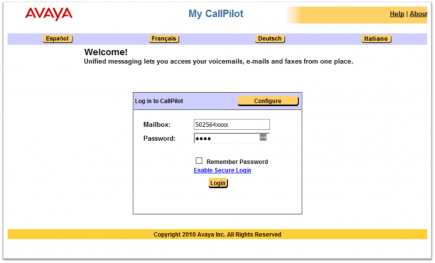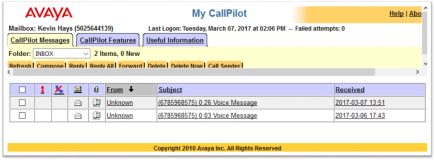Difference between revisions of "Phones"
From OSHKY Knowledge Library
Tag: visualeditor |
Tag: visualeditor |
||
| Line 15: | Line 15: | ||
== ''My CallPilot'' Website == | == ''My CallPilot'' Website == | ||
[[File:Mycallpilot login.png|thumb|435x435px|The ''My CallPilot'' login screen]][[File:Mycallpilot messages tab.png|thumb|435x435px|"Messages" tab of the ''My CallPilot'' website]]The CallPilot Outlook add-in was removed from our computers due to incompatibility with Outlook 2016. However, website-based configuration and control is still alive and well through the ''[http://2100cp.ky.gov/mycallpilot My CallPilot]'' web page presented by our internal CallPilot server. | [[File:Mycallpilot login.png|thumb|435x435px|The ''My CallPilot'' login screen]][[File:Mycallpilot messages tab.png|thumb|435x435px|"Messages" tab of the ''My CallPilot'' website]]The CallPilot Outlook add-in was removed from our computers due to incompatibility with Outlook 2016. However, website-based configuration and control is still alive and well through the ''[http://2100cp.ky.gov/mycallpilot My CallPilot]'' web page presented by our internal CallPilot server. | ||
| − | # In your web browser, go to the intranet website address at http://2100cp.ky.gov/mycallpilot/mycp.asp | + | |
| + | === Retrieving Messages Through the Web Interface === | ||
| + | # In your web browser, go to the intranet website address at http://2100cp.ky.gov/mycallpilot/mycp.asp. (''Image 1'') | ||
| + | # When you first arrive to this page, '''it may ask if you want to enable an add-on''' — such as Windows Media Player or an Avaya CallPilot client. This is ''not'' necessary. In fact, it is suggested to '''''<u>not</u>''''' enable these add-ons. | ||
# Once that page opens up, in the '''Mailbox''' field, type in your phone number in the format ''502564xxxx'', where ''xxxx'' is your personal extension. | # Once that page opens up, in the '''Mailbox''' field, type in your phone number in the format ''502564xxxx'', where ''xxxx'' is your personal extension. | ||
# For the '''Password''' field, enter the same password you enter when calling your voicemail through the phone. | # For the '''Password''' field, enter the same password you enter when calling your voicemail through the phone. | ||
| Line 27: | Line 30: | ||
=== '''Having Messages Automatically Forwarded to an Email Address''' === | === '''Having Messages Automatically Forwarded to an Email Address''' === | ||
| − | # Once logged in to ''My CallPilot'', click on the "CallPilot Features" tab at the top. (''Image 3'') | + | # Once logged in to ''My CallPilot'', click on the "'''CallPilot Features'''" tab at the top. (''Image 3'') |
[[Category:Personnel, Fiscal, etc.]] | [[Category:Personnel, Fiscal, etc.]] | ||
Revision as of 10:30, 15 March 2017
Monthly Phone Bills
- Jenifer sends out phone call logs each month for each phone number — including cell phones.
- Upon receipt, review calls.
- If none are personal, forward the email Jenifer sent you to Stephen Snellen with "No personal calls" in the body of the email.
- Go on about your day. Keep calm and carry on.
Voicemail
Our phone systems are run by Avaya/Nortel CallPilot. Unlike the old days of the POTS (plain ol' telephone service), computers run everything. And that includes modern multi-line phone systems. If you didn't notice, there's a network cable running to your phone instead of a RJ-11 connected telephone line.
There are three ways to access your voicemail:
- Through your phone and dialing #72000
- Through your web browser, using the My CallPilot website.
- Through your email inbox. Using the My CallPilot website, you can configure your voicemail to forward straight to your email inbox.
My CallPilot Website
The CallPilot Outlook add-in was removed from our computers due to incompatibility with Outlook 2016. However, website-based configuration and control is still alive and well through the My CallPilot web page presented by our internal CallPilot server.
Retrieving Messages Through the Web Interface
- In your web browser, go to the intranet website address at http://2100cp.ky.gov/mycallpilot/mycp.asp. (Image 1)
- When you first arrive to this page, it may ask if you want to enable an add-on — such as Windows Media Player or an Avaya CallPilot client. This is not necessary. In fact, it is suggested to not enable these add-ons.
- Once that page opens up, in the Mailbox field, type in your phone number in the format 502564xxxx, where xxxx is your personal extension.
- For the Password field, enter the same password you enter when calling your voicemail through the phone.
- Click Login or hit Enter on your keyboard.
- On the next page, at the top, click the tab that says, “CallPilot Messages.” (Image 2)
- NOTICE: Some newer employees do not have the CallPilot Messages feature enabled on their CallPilot account. If you do not see this tab, this feature is not enabled. This can only be enabled by the CallPilot administrator.
- On the "CallPilot Messages" page, you can see the list of voicemails that are currently saved in your voicemail. The column with envelopes indicates whether the voicemail is unread or has been read. (NOTE: If you choose to automatically forward your new voicemails to your email address, they will also be automatically marked as read.) Please remember that your voicemails are automatically deleted from the system after a set time.
- You can click any underlined portion of the voicemail entry line and it will take you to a more descriptive page for that voicemail and will also attempt to download the voicemail as a .WAV file. This is playable on virtually any device known to man that has a speaker and knows binary.
- You can also click on any of the little telephone icons underneath the paperclip icon. This will attempt to open the .WAV file directly for that voicemail.
- If you want to save the file, make sure you choose that option. If that option does not pop up, clicking the telephone icon should give you the option to open or save the file.
Having Messages Automatically Forwarded to an Email Address
- Once logged in to My CallPilot, click on the "CallPilot Features" tab at the top. (Image 3)